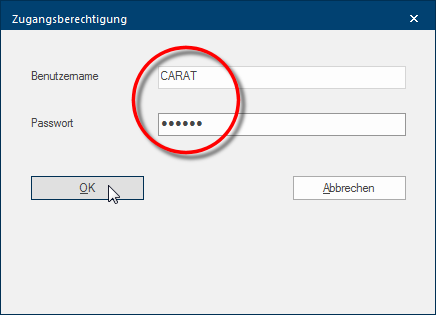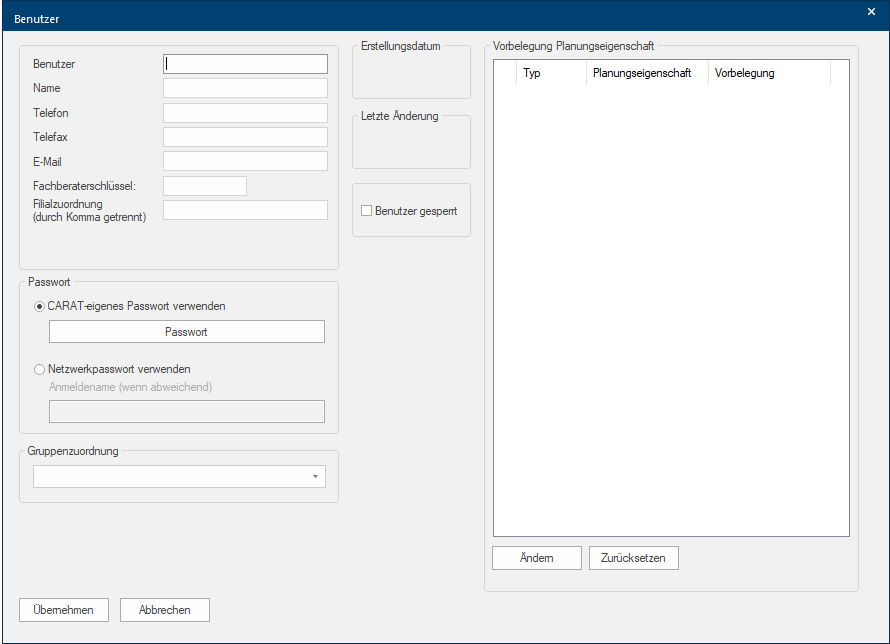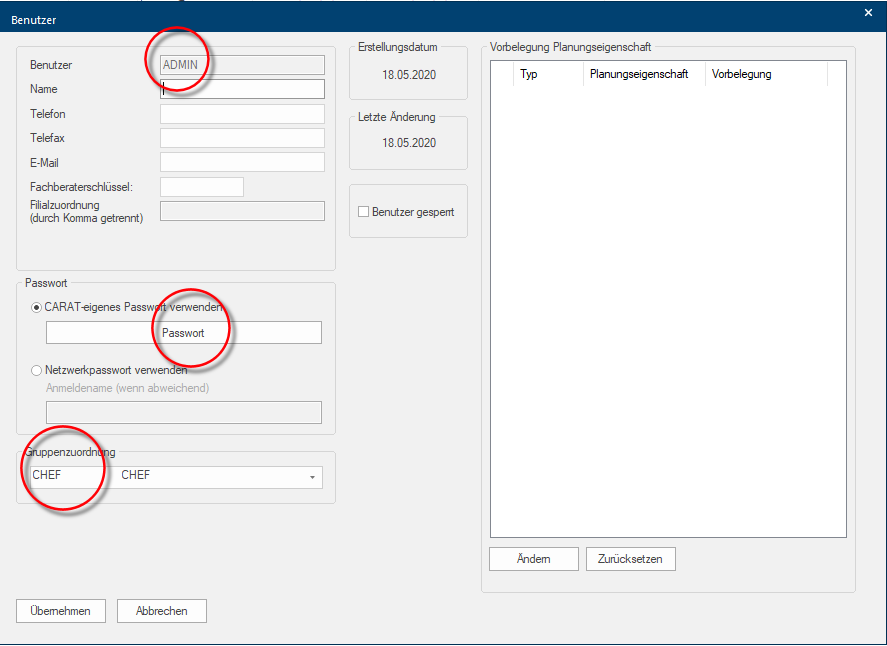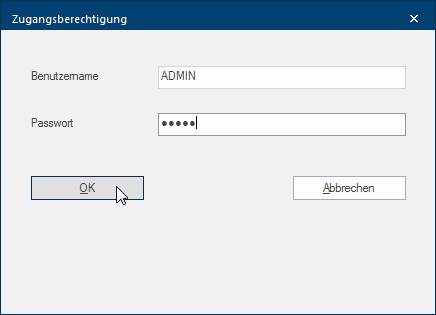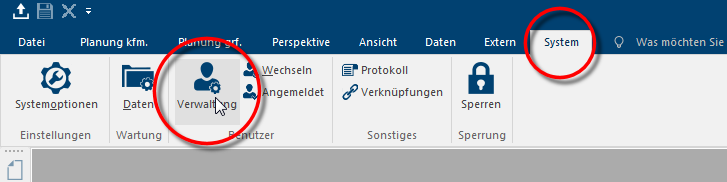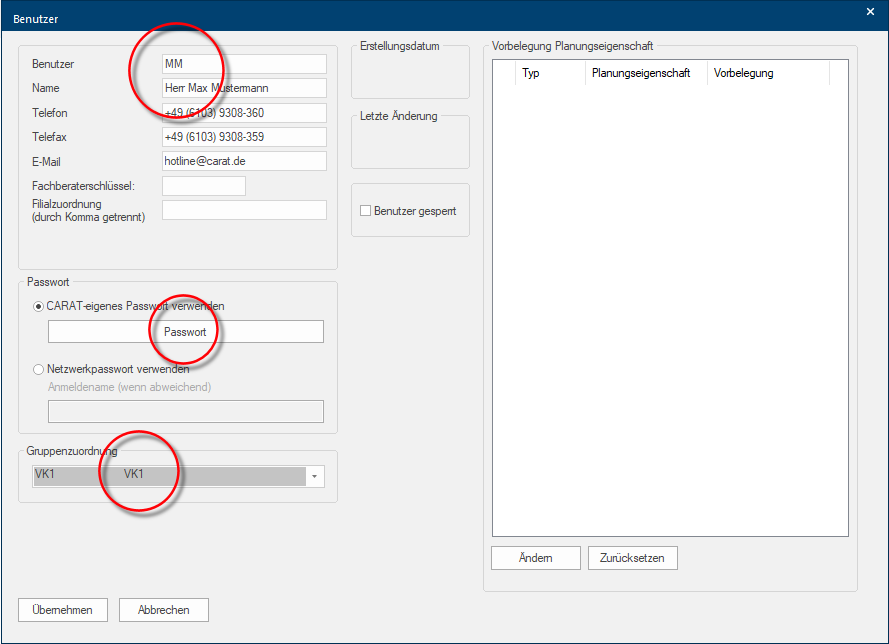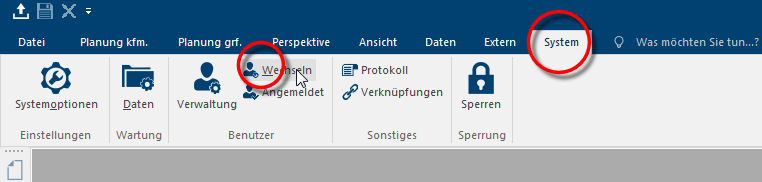The first program start
With the first program start after a New installation and the Activation of your licence please use One-time CARAT as user name and your 6-digit licence number as password. You will receive your 6-digit licence number per e-mail E-mail (electronic mail) is a letter like message transmitted electronically over a computer network. from the sales department.
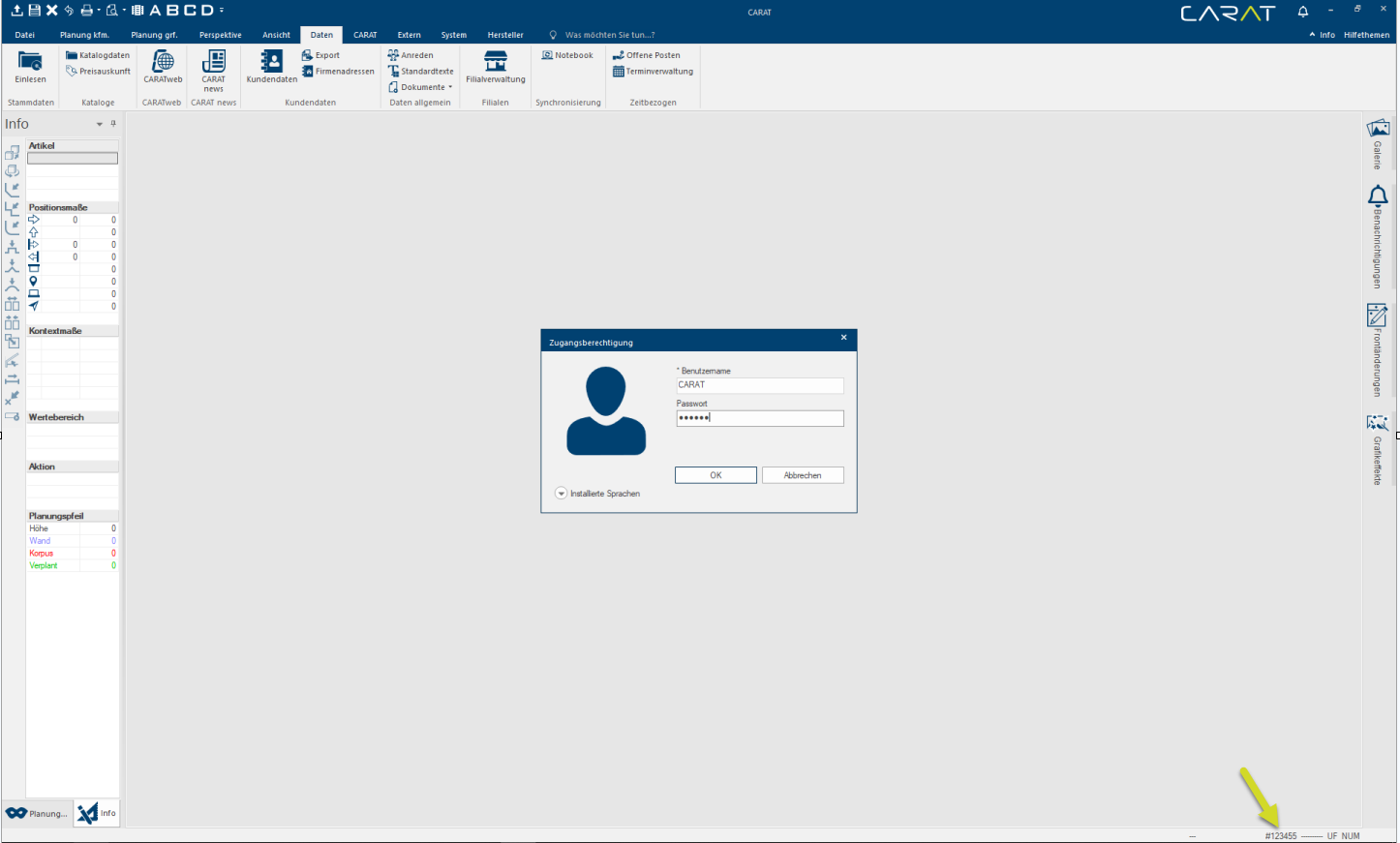
Please click Typically the LEFT mouse button is pressed once quickly, if not specified differently. Clicking will either mark an object, or when clicking on a button, the execution of the desired activity (e.g. OK, Cancel, Close). subsequently on the button In dialogue windows you always find one or more buttons that can be activated by clicking on them. Typical functions for buttons are e.g. OK, Cancel, Apply. Buttons are always activated by a single click with the left mouse button. OK. Thereupon the User dialogue Dialogue, dialogue windows or dialogue fields are special windows in software applications. Dialogue windows are displayed by application programs in different situations to request input or confirmation from the user. opens, via this dialogue you should first create an ADMIN-user, that possesses all authorizations in CARAT.
We advise you to appoint the first user as ADMIN (administrator), similar as in a network. This first user will automatically be placed in the authorisations group CHEF and obtains hence all access and view rights in CARAT. For this user, a password must be registered.
In CARAT you need at least one user that is assigned to the authorizations group CHEF. For users that are assigned to the group CHEF it is imperative to have a password. We recommend you to write down the information of the user name and password, and store these in a save place in case you once forget the password.
After you have created the first user you have to login in CARAT again. First the just created user will be used for this. Since the data are already entered in the login dialogue, you can login in CARAT directly with a click on the OK button.
Open the user administration by selecting the Administration function, in the User area of the System index card Some dialogue windows are too voluminous, therefore the functions are separated into indexed groups. The subgroup names typically appear on the tab of the index card at the top of the dialogue and can be selected by clicking on the appropriate tab. to create more users.
All already created user will be displayed in the user administration. Please click on the New symbol, in the upper toolbar, to create another user.
For those users who should create designs and submit quotations it is recommendable to also enter the title in the field Name. You can also enter further contact details as necessary. You can enter a CARAT password as necessary via the Password area. You should assign the user to an authorizations group with restricted rights, for example the SP1 user group, via the Group assignment list box If several options are provides for one function provides, are these often shown in a list. Please click on the little black triangle in the right margin to select the desired option..
Users that work on a daily basis with CARAT should not be assigned the authorisation group CHEF, because no individual rights can be excluded for this authorisation group.
If you work in a network, you can also use your network login as user name and subsequently activate the option The word option (from Latin: optio = free will) used in computing means a choice. In CARAT it is normally used with a list box. Use network password in the password area. Then you can login to CARAT exactly in the same way as to your network.
After you have created the new user you can logon to CARAT again. For this you do not have to close CARAT, but you can use the Change function, which is available in the User area of the System index card.